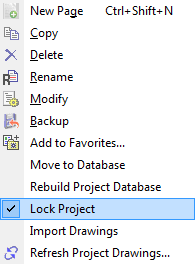Lock and Unlock Project
When operating OpenUtilities Substation on a network the user can lock the project to prevent another user on the network from accessing the same project. This is important during such critical operations as automatic wire numbering, project option modification, project or installation deletion, and project or installation renaming.
Lock a Project
In the Project Manager, right click on the name of the project and select the Lock Project option from the menu. When a project is locked, a check mark appears beside the Lock Project option in the menu as shown below:
Unlock a Project
In the Project Manager, right-click on the name of the project you wish to unlock and select Lock Project from the menu so that the check mark no longer appears beside the Lock Project option.